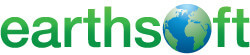| For guidance and inquiries regarding the EPA Region 5 Format, Reference values, or EDD submittals, please go to: EPA Region 5 Superfund EDD Information.
Download Instructions:
- Download and install the EQuIS Data Processor (EDP) application. Note: If you already have installed a current version of EDP, you can just download the ‘EPA Region 5 Format File’ and ‘EPA Region 5 Reference Values (RVF)’.
- Once EDP has been installed, download the ‘EPA Region 5 Format File (EQuIS 6.x)’ .zip file. The format file can be placed anywhere on the user’s machine. The typical directory to store EQuIS Format files is located at C:\Program Files\EarthSoft\EQuIS\Formats.
- After downloading the format file or the Reference Values file (RVF), make sure it is “unblocked” according to the instructions in this EarthSoft Online Documentation article:
https://help.earthsoft.com/unblock_a_downloaded_file.htm
- To update the reference values file (RVF) on your machine, download the ‘EPA Region 5 Reference Values (RVF)’ .zip file. Place the .zip in a location on your machine where you have permission to edit the file (e.g. your Desktop).
- After downloading the reference values file (RVF), make sure it is “unblocked” according to the instructions in the “Unblocking Downloaded Files” EarthSoft Article from Step 3.
- Unzip the EPAR5_RVF.zip file.
Registration Instructions:
- Open the EQuIS Data Processor (EDP) application.
- Open the EPAR5 Format file in EDP.
- Click the Register button on the EDP Evaluation Screen.
- Select the link below the ‘New Key Codes’ box to request a registration key for your workstation.
- Fill out the Registration Form and wait for the key codes to be delivered to your inbox.
- After receiving the registration keys, paste the keys into the ‘New Key Codes’ box of the Workstation Licenses tab and press the Save Keys button. Press OK.
- If you are prompted to open a Reference Values File, navigate to the directory where you saved the EPAR5.rvf from Steps 4-6 in the Download Instructions section above.
EDD Submission Instructions:
Each EDD must be checked using EDP and the most updated EPA Region 5 EDD Format and Reference Values File before submitting to EPA Region 5. Please follow the steps below to submit your EDDs:
- Email the EPA Region 5 EQuIS EDD Administrator, John Canar, at canar.john@epa.gov to obtain your valid EQuIS data submitter credentials.
- Check your completed EDD in EDP using EPA Region 5’s EDD Format and RVF. Correct any errors or inconsistencies. If you have any questions about EDDs, refer to the “EPA Region 5 EDD Comprehensive Manual (PDF)” from https://www.epa.gov/superfund/region-5-superfund-electronic-data-submission-documents.
- Once you have checked your EDD in EDP and received your EQuIS credentials from Step 1, use Sign and Submit to package up your completed EDD in a .zip that includes your valid user certificate file (.usr). Note: You will need to enter in the EQuIS credentials that you received from Step 1.
- Submit the EDD .zip package to EPA Region 5 using the FTP site credentials provided in the “EPA Region 5 EDD Comprehensive Manual (PDF)”.
- Email the EPA Region 5 EQuIS EDD Administrator, John Canar, at canar.john@epa.gov to inform them each time you load an EDD to the FTP site. Please have a clear email subject line and body that explains the EDD submission (i.e. what data is reported in the EDD, the exact file name(s) for the EDD(s) that was submitted) and provide your contact information.
|
|
How to determine if you already have the .NET Framework version 4.7.2
You can check to see if you already have the .NET Framework 4.7.2 installed by clicking Start on your Windows desktop, selecting Control Panel, and then double-clicking Add or Remove Programs. When that window appears, scroll through the list of applications. If you see Microsoft .NET Framework 4.7.2 listed, the latest version is already installed and you do not need to install it again. |